Imagine a busy restaurant with a busy kitchen and a committed staff that goes above and beyond to give their customers an unforgettable experience. Even though there are no financial restrictions, it frequently seems to have a shortage of essential ingredients. While they are occasionally able to work their way around the issue, this has sometimes resulted in unhappy diners and 3-star ratings on Google when they easily could have been a 5. For a restaurant striving to grow, customer opinion is the most decisive factor, and a persistent problem such as this in one of the most competitive industries in the world always hits hard.
Now, what if you were a brand owner, with a dozen restaurant outlets in a similar state as above. You've ambitiously scaled your business, but now comes the bigger challenge in sustaining this growth while managing consistency across all your outlets. You find it impractical to go through the paperwork, to determine the root cause, and whenever you've tried determining the root cause, it has always pointed to fruitless communication errors. Well, maybe the problem is right in front of you? Maybe the root cause is the fact that while you've switched to taking orders digitally, your procurement process and other operations are still conducted manually. A study by The Hackett Group found that manual procurement processes can result in errors and delays, with 75% of respondents reporting that manual data entry was a significant source of errors, and 47% citing delays in data processing as a key issue.
The Purchase Requisition is a complex process, that needs the utmost attention to detail. It comprises various stages that need inputs from multiple teams distributed across multiple locations, with each step to be undertaken with maximum transparency. This is essential, as it's important for decision-makers to have a meticulous view of how the resources and finances are being utilized. To begin with:
- Food or beverage items need to be ordered from a supplier through a purchase requisition.
- The purchase requisition includes details such as the name and quantity of the ordered items, the supplier info, and the delivery date.
- Once approved, a purchase order is created and sent to the supplier.
- The purchase order includes the same information as the purchase requisition, plus details like the price of each item and the total cost.
- After the items have been delivered, the supplier will send an invoice to the F&B establishment.
- The invoice will include details such as the name and quantity of the items delivered, the price per item, and the total cost.
- The F&B establishment will then review the invoice to ensure that it matches the purchase order and delivery, and then issue payment to the supplier.
Handling a process as complex as this, manually means there's obviously going to be a huge scope for human errors that cannot be tracked and corrected at any time during the process. There are several benefits to digitizing the purchase requisition process, including:
- Improved accuracy: The risk of errors due to illegible handwriting, incorrect data entry, or lost paperwork is greatly reduced.
- Faster processing: The entire procurement process gets much faster, from requisition to purchase order, invoicing, and payment.
- Greater efficiency: Eliminates the need for manual data entry, reducing the time and effort required to process each requisition.
- Better visibility: Greater visibility into the procurement process, allowing organizations to track and monitor requisitions, purchase orders, and payments in real-time, with necessary analytics.
- Improved compliance: When purchasing goods or services, organizations need to ensure that they follow specific guidelines, such as budgetary restrictions, internal policies, and industry regulations.

Automating Purchase Requisition Workflow
A purchase requisition form is an internal, formal document used as part of the purchasing process. Employees use this to inform department managers about the resources that they need. So if an employee needs something, they will make a formal request to the purchasing department through a requisition form. On Grid, F&B business owners have access to pre-built digital purchase requisition forms that automate and streamline their entire process into a series of clicks, making data collection and management multiple times faster. A Purchase Requisition form on Grid guides you through the following criteria step-by-step:
- Outlet and Region: The first step while raising a purchase request includes selecting the outlet from the dropdown. As soon as the outlet is entered, the region column is auto-populated.
- Classification: Here, the user can classify the purpose for which the item is required, like the kitchen, bar, or housekeeping.
- Item Category and Name: Based on the classification, the item category and name will be shown in the dropdown list, and you can select the needed one. Grid owners can create an 'Item List' database, which will contain classification, category, item name, the unit of measurement, and rate, and will be directly linked to the Purchase Request worksheet for quick selection.
- Quantity and Unit of Measurement (UoM): Enter the quantity of the item needed, while the UoM will auto-populate from the Item List database.
- Rate: Since the item rate is already mentioned in the database, it can be left empty and will autofill as per the item, but if there's a change, users can easily update it in the column.
- Total Amount: Total amount will automatically be calculated based on the required quantity and the item rate.
- Store Manager: Once everything above is completed by the user/employee, then the Store Manager instantly receives a notification and he/she needs to acknowledge the requirement listed.
- Warehouse Status: Then the warehouse manager logs in from his credentials to check for the requirements raised by the store. Based on the availability of the items requested, the warehouse user can select the appropriate status as Completed or Not Available.
- Remarks: If there is any change between the quantity requested and the available quantity in the warehouse, that can be mentioned in the Remarks column.
- Notify Outlet: The outlet is then notified about the status at the warehouse and any remarks.
- FOH Manager: If the 'Warehouse Status' is marked as 'Completed' by the Warehouse Manager, the FOH manager receives a notification on that item level and he needs to check the received items based on their requirements and update in 'Outlet Status'.
- Outlet Status: The FOH Manager can now select the checkbox in the Outlet Status column and mark it as 'Completed' if received.
- Request ID: This column keeps a track of all the requests that are generated and their IDs, for the analytics engine to keep a track of.
- Cash Total Amount: Users can enter the total cash that all the items requested amounted to, which will now be used in the invoicing process.
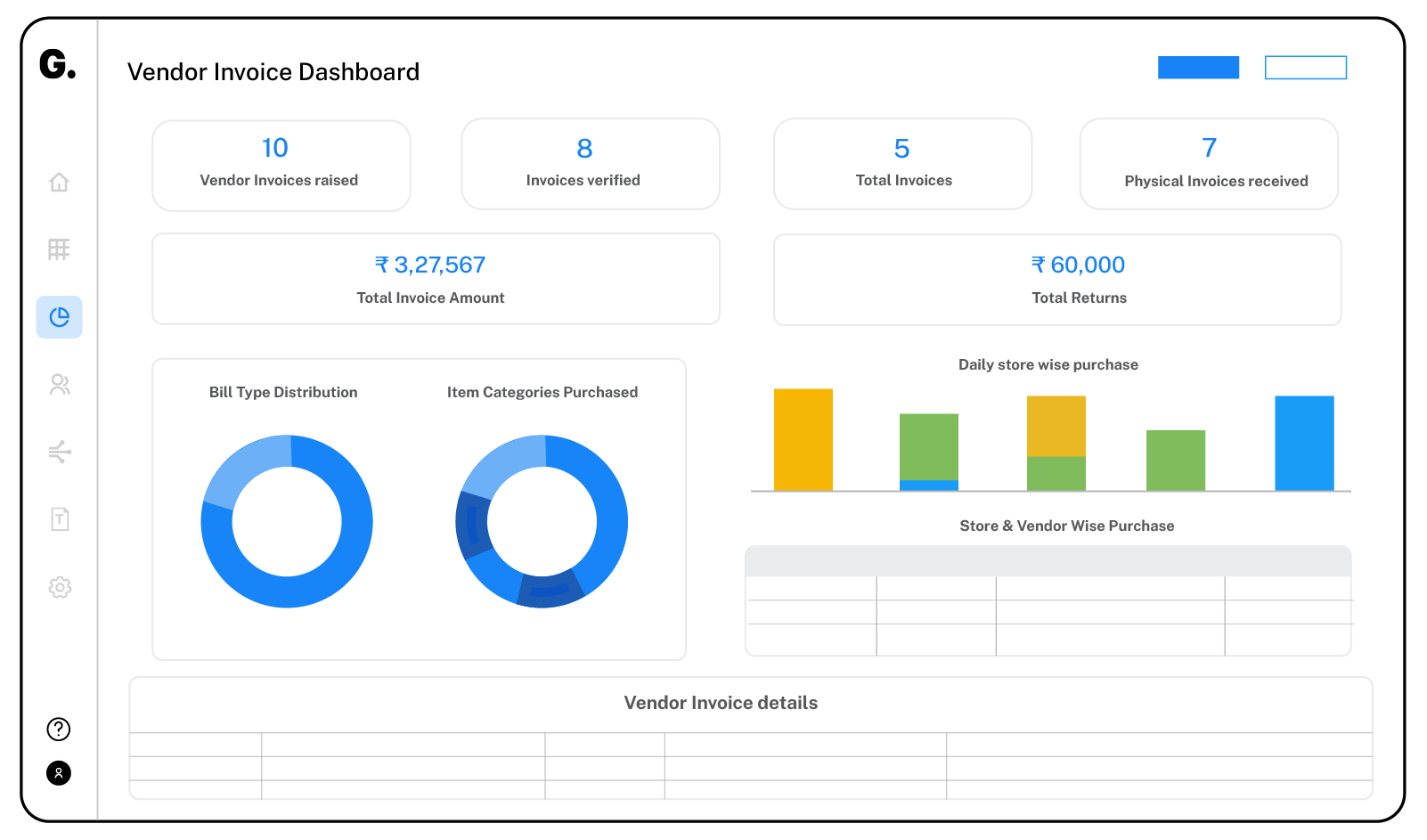
Purchase Invoice
The second part of the process, the 'Purchase Invoice' worksheet is an all-encompassing solution that lets you create an invoice, get it verified, and then be assessed and tracked via the Accounting department. All of this takes place mostly through one-click dropdown or checkbox selections. In this single-view worksheet, there are a comprehensive number of steps taking place one after the other:
- Warehouse: Grid owners can maintain a list of warehouses in their Master Database, and directly select the warehouse from which the purchase was generated in the form.
- Region: The region gets auto-populated from the warehouse list, as every warehouse has its respective region.
- Vendor: Users can now select the vendors from the dropdown list, after the creation of a Vendor Database which contains their names and details.
- Bill Type: This column categorizes the type of purchase, whether it's an F&B purchase, a liquor bill, a non-food bill, or a cash bill.
- Item Category: Users can further categorize the type of item for which the invoice is being created, like operations, food & beverage, liquor, general items, etc.
- Invoice Number: This is a simple step, as you have to simply enter the invoice number that's generated.
- Return: Warehouse users can specify here if any of these transactions include applicable returns, due to any reason.
- Total Amount: Enter the total amount that's generated in the bill.
- Document Type and Image: Select the document type that needs to be uploaded, whether it's an image or document. If an image is selected in the column then the 'Image Upload' box appears, whereas if it's a document, then the 'Document Upload' option appears.
- Credit Note: If there's any credit note involved in the billing process, then the image can be uploaded here by the seller.
- Remarks: If there are any remarks that need to be added to further smoothen the process, then they can be added in the designated column.
- Manager Verification: The Store Manager goes over the entry in the data table and then approves by clicking on the checkbox option.
- Notify Accounts: Once Store Manager's verification and approval are done, a notification is instantly sent to the Accounts team for their audit of the entry.
- Accounting Completed: The Accounting team goes over the entire entry up to the verification in the data table and states their response in the ‘Accounting Completed’ column checkboxes.
- Physical Copy Received: There is a ‘Physical Invoice Received’ column that needs to be filled by the accounting team as well stating whether they have or not received a physical copy of the Invoice. This final column completes the Purchase Invoicing process on Grid.
Now that you know the importance of digitizing purchase requisition forms and how easy it is to put them into action, it's time to get the best results out of your operations. If you’d like to know more about how Grid can help you set up a checklist module that records and monitors all your purchases across your stores, automates procurement and invoicing, and optimizes your accounts, speak to a Grid expert and we’ll get you started.












